Secure your webinar giveaways PDF, ZIP-files ...
keep attendees and downloads inside webinar
Tobias
Last Update 3 jaar geleden
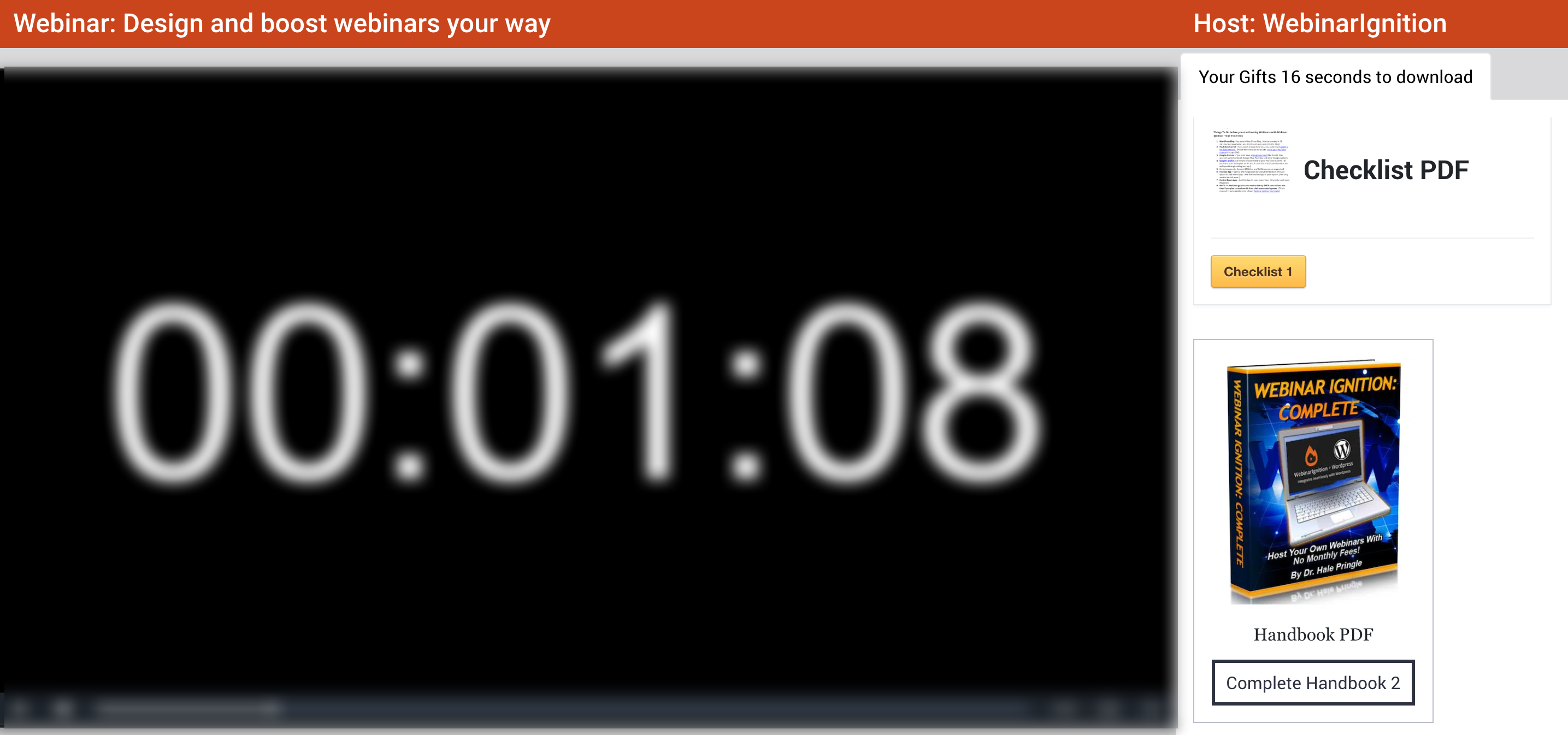
Problems
- Files like PDFs often open directly in browser tab, attendee starts to scroll and is not inside your webinar.
- Download link can be seen and shared
PS: accessing the file directly is not solved:
https://domain.com/wp-content/uploads/Quick-Start.pdf
A solution can be custom developed for you, we have ideas how to do it.
With the help of the free "Simple Download Monitor" plugin (WP.org link)
you can
- Force to download only
- Hide download link https://domain.com/?smd_process_download=1&download_id=5900
- Make sharing not possible because user needs to be logged in to view file
- Add unlimited download links for all different kind of Files MP4, MP3, PDF, PPT, ZIP, ...
Add this code to the sidebar or in video overlay (suggest to add a max-width) see related article below
Shortcode parameters on Plugin developer site
Share the link in notifications like registration confirmation email
To count downloads
Hide direct file: https://domain.com/wp-content/uploads/Quick-Start.pdf
Download URL That Can be Used in an Email or in a Link
If you want to share a direct download URL of an item via email then use the following format to create the URL:
http://www.your-site.com/?smd_process_download=1&download_id=X
X is the ID of the download item (you can get it from the “Downloads” menu of the plugin). Also, replace “your-site.com” with your actual site URL.
PS: Please tick in plugin settings:
Ignore "Only Allow Logged-in Users to Download" global setting for this item.
So user can also download if he is not logged in for example in a different browser.
PPS: give the extensions of the download monitor a look

