How to Import free Elementor template (JSON File)?
How to Import Webinarignition custom design template on your WordPress elementor page?
Ehtisham Ul Haq
Last Update 2 jaar geleden
Here is a video that leads You through the import process easly
PS: You get the files from the video above and more free templates when you download WebinarIgnition plugin and start trial here.
You can download our free custom design json files by join our mailing list and trial the WebinarIgnition plugin here.
Important Note: Please first extract zip file and then choose JSON file!
Then follow these steps!
To import an elementor template, first, open your WordPress
Dashboard>>Templates>>Saved Templates.
At top of the page, select the option Import Templates, upload json format file & click on the Import Now button.
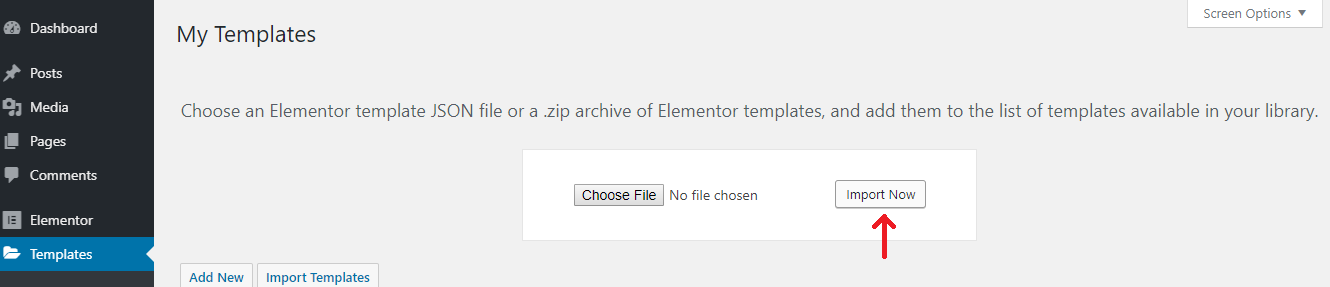
Once you import file, you can see it in your template list & can be used in any layout.
Inserting your Saved Templates
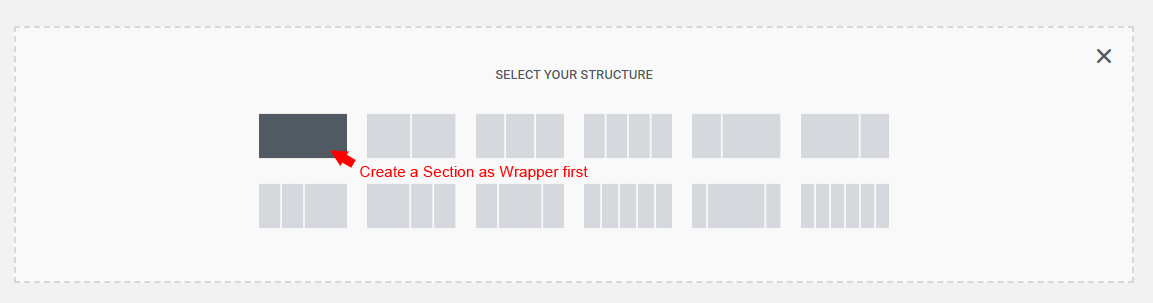
With Elementor, you can insert section as well as complete Template. For both options, you have to follow the same steps.
Give it a look:
Click on the folder icon in the Elementor widget area.
In Elementor library, select My Templates tab. Here you see your previously saved template. For inserting template click on the Insert button, the template will be added into your layout.
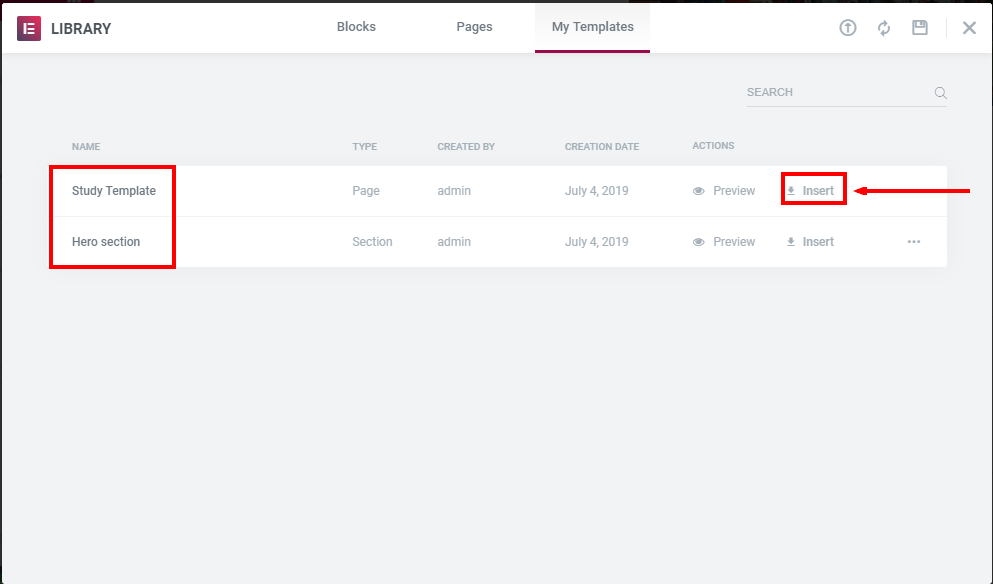
3. After click on the insert option, a message will appear on the screen telling whether you also want to import document settings of the Template.
You can choose the option “yes” or “no” as per your choice.
If you need further assistance please contact us support team!

