Facebook Live: Setting Up A Live Webinar
Rinu Roy
Last Update vor 4 Jahren
Here we will be covering how you can connect Facebook Live with WebinarIgnition. (You can use any live streaming service that allows for an embed code (a pre-recorded webinar video - or any video for that matter...)
Go to your Facebook home page. On the "New Post" box, click on "Live Video."
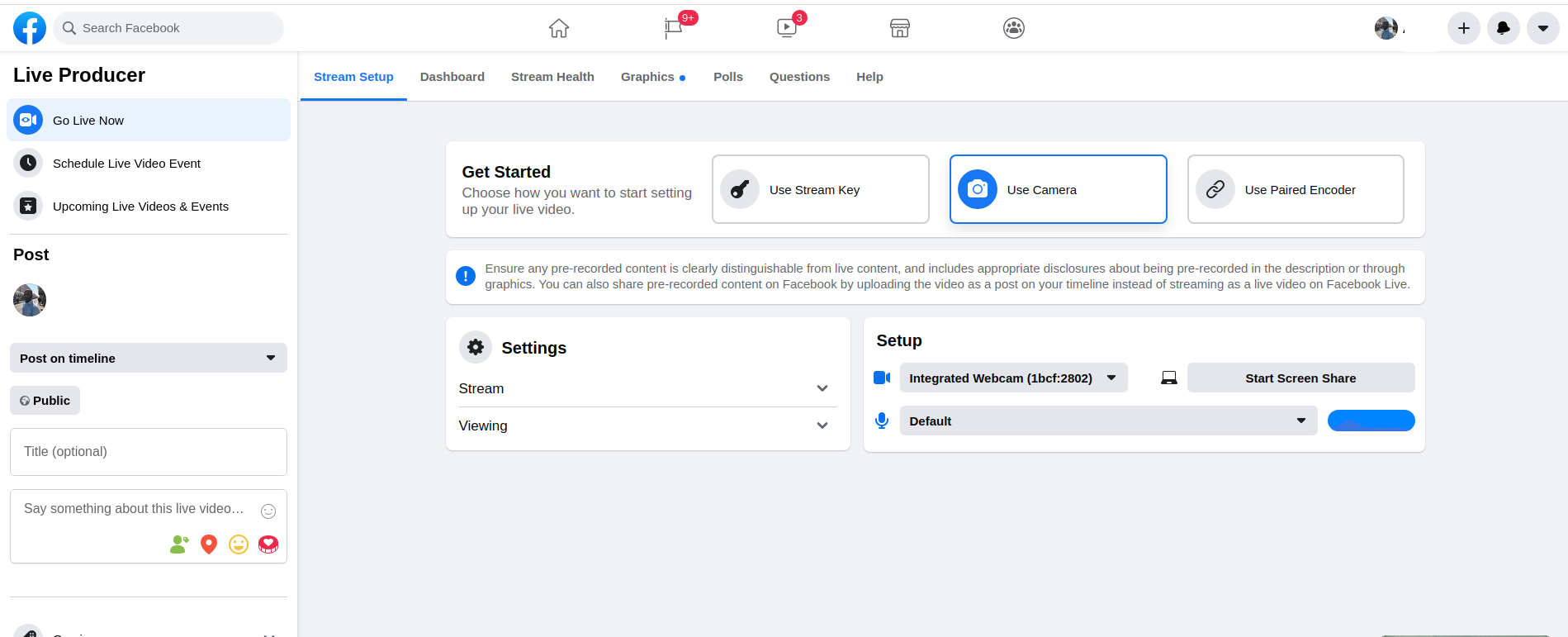
This will open a new page with a variety of settings. Click on "Schedule a Live Video" on the top-left, in the "Schedule" section.
As with Youtube, you have two options on how to stream from Facebook. The first is to use an encoder, and the second option is to use your webcam. See here is a detailed tutorial on how to stream with an encoder. If you're going to be using your webcam, click on the "Use Camera" option instead and configure your settings.
Regardless of the streaming option you choose, you will need to find the embed code for your live stream to paste into WebinarIgnition.
To do so, on your Facebook stream setup page, navigate to the "Settings" section in the main section of the page. Expand the "Stream" section and then
click on "Get Embed Code"; a pop-up will show with the iframe source code.
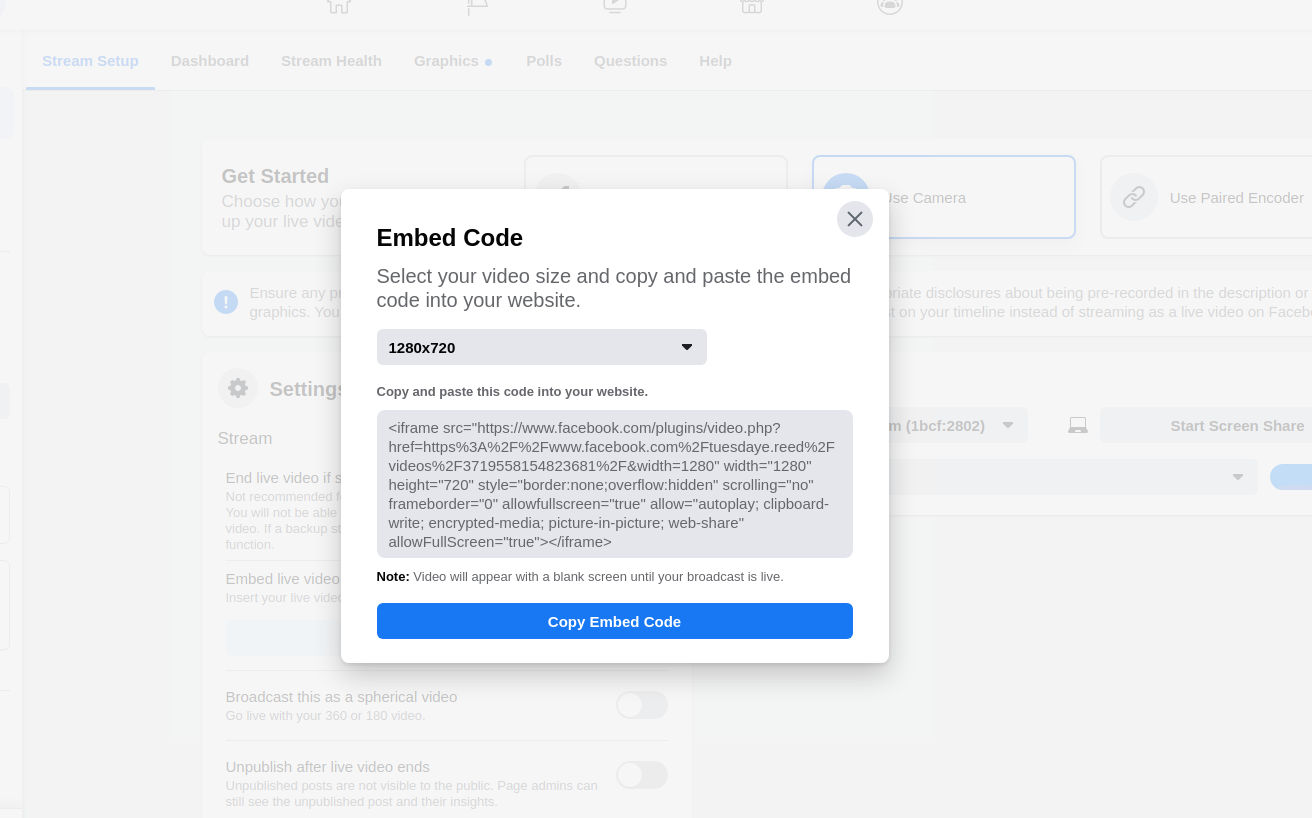
Copy this code. Paste it in the "Live Video Embed Code" section of Webinarignition.
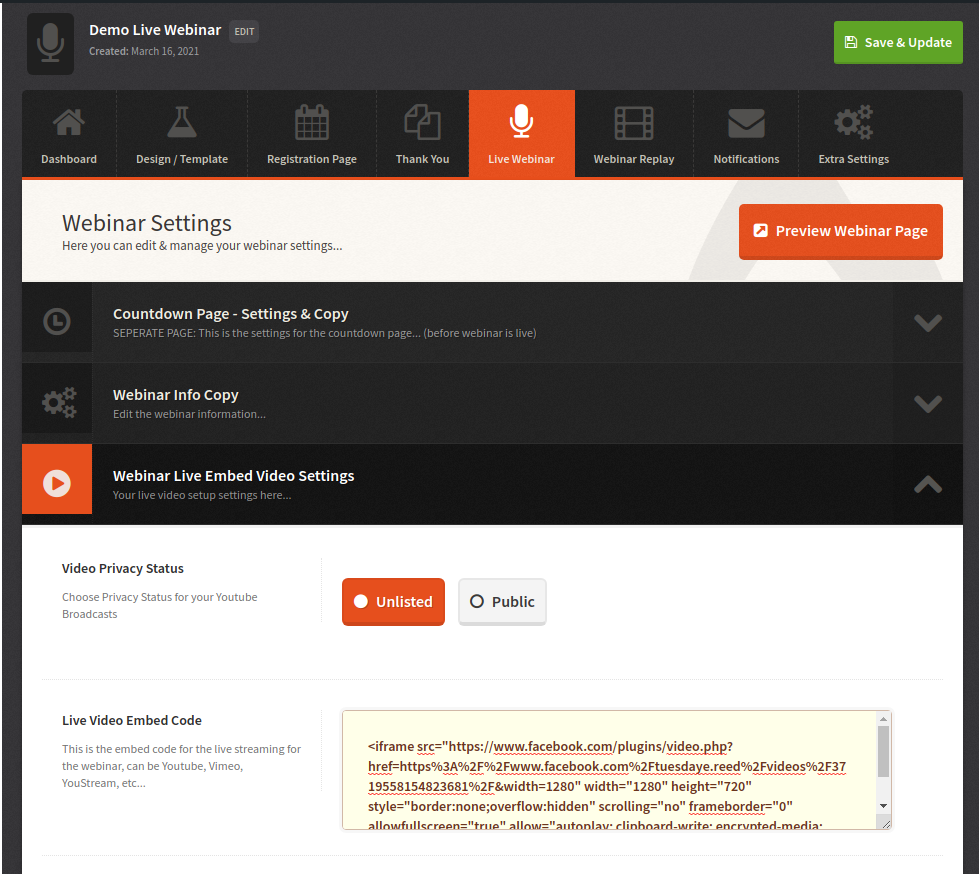
Save your settings. Your Facebook video will show on Webinarignition when it goes live. To test this, simply navigate to the preview by clicking on the "Preview Webinar Page" button at the top of your WebinarIgnition page.

