Zoom Integration
How To Integrate Your Zoom Meetings Into Webinarignition
Tobias
Last Update 하루 전
How can a imagine the ZOOM integration?
Think like ZOOM Meeting is a blue box and we put an other orange box around it.
The orange box (WebinarIgnition) will do the registration, notifications, interactions (Sales, appointments, surveys, forms, chat), ...

Can i use ZOOM Meeting functions like breakout rooms, screen sharing,
listen to and see audience?
Yes.
Can the audience share screen, video, voice, ...?
Yes. (May you need to give them the right to.)
How do i get started with ZOOM Meeting inside WebinarIgnition?
Start the free 30 days trial and get ZOOM integration setup by us.
https://webinarignition.com/#signup
Can the free ZOOM account be integrated?
Yes is you stay under 100 participants and 40 minutes per meet.
Paid also possible https://zoom.us/pricing
Is there and Alternative to ZOOM?
Visit our weekly meeting to see our build-in meeting solution.https://webinarignition.com/?click=webinarmenuitem#signup
Watch, read here https://webinarignition.tawk.help/article/integrated-meeting-and-streaming-solution
What would you suggest?
If you need basic video, audio, screenshare go with the built-in solution.
If you need breakout rooms, AI..., special ZOOM features, integrate ZOOM.
Can i integrate other streaming services?
Yes. Integrate Jitsi meet, Youtube live, Facebook live ... in WebinarIgnition read more
Continue here if you like to integrate yourself
To start, you will need to install the Video Conferencing with Zoom plugin (by Deepen Bajracharya).
Go to your WP Dashboard / Plugins / Install New Plugins, Search for “Video Conferencing with Zoom” and install it.
After installing the Video Conferencing with Zoom plugin you will need to get an API key and Secret key. Follow the directions mentioned in this plugin’s documentation to get your API key and Secret key, setup scopes ect.(30-45 minutes).
Specify these credentials in the plugin’s settings then save your changes.
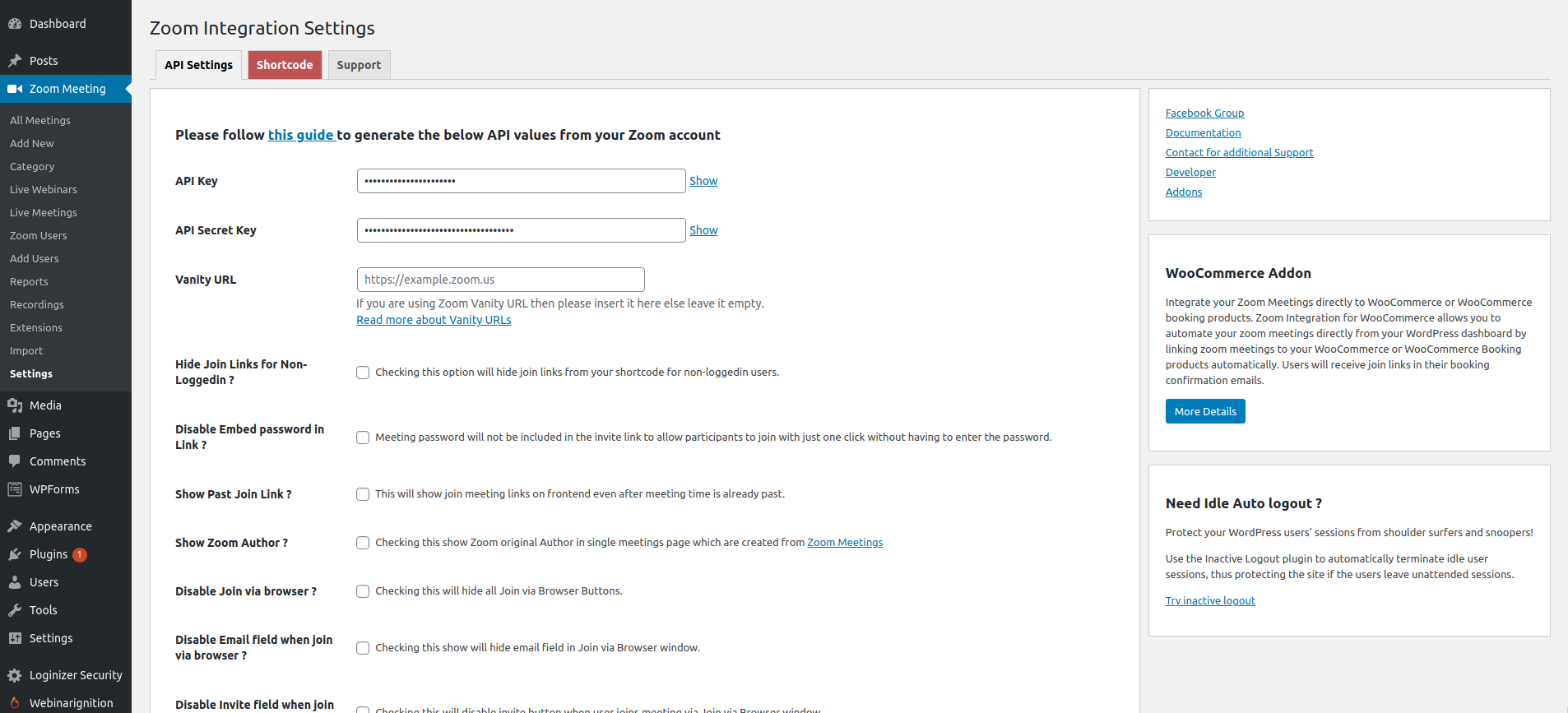
Once you have specified your API details and saved your changes, create your zoom meeting by going to the Zoom Meeting -> Add New Event.
Hint: We only required to set the admin here. So the admin when preview the webinar is made host and not need to open the ZOOM APP.
The other settings are optional.
Also the date & time does not matter

Get your meeting link by visit the default zoom room
https://us02web.zoom.us/j/3274628736487?pwd=837z48hfiuahferhfh
Tipp: You can just copy paste 3274628736487 & 837z48hfiuahferhfh to the shortcode above
NB: Please test the shortcode first without WebinarIgnition on a wordpress page and then insert it into a webinar once you've confirmed that it works.
Hint: If you are going to run a webinar make sure you logged in to ZOOM.us to admin. sign-in here https://zoom.us/signin
Now, finally, paste this shortcode in the “Video Embed Code” section of your webinar settings.
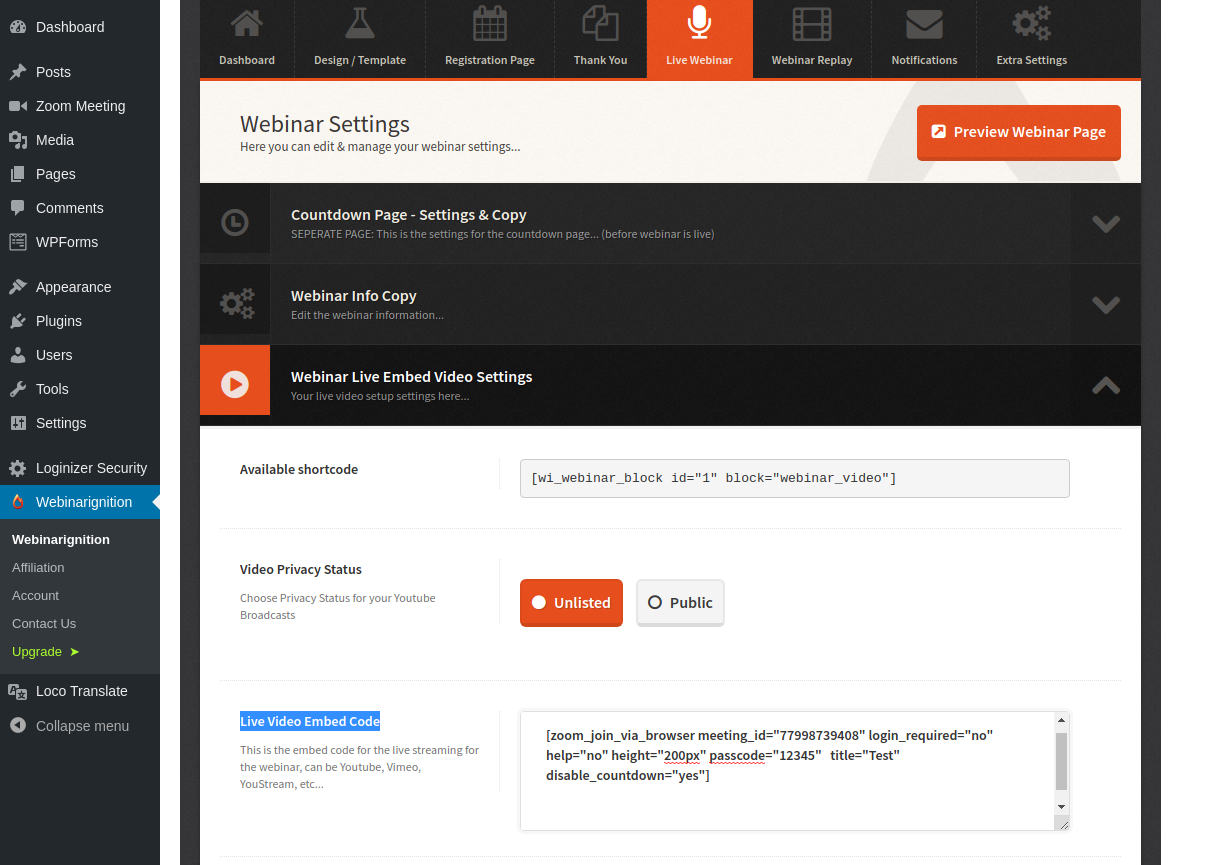
Preview your webinar page to ensure that you've done everything correctly.
P.S: Join once via Start via Browser on the right in meeting details.
NB: If you find that your layout is broken, make sure that your shortcode is of the following form; pay special attention to the "help" setting.
Please compare ZOOM Meeting (interactive) and Webinar (Audience listening only)
When you only want to stream use google live or for more settings Vimeo.
Also Jitsi meet is an alternative. also faster to setup, only paste the embed code. (Update embed code only for 5 minutes for testing, in paid plans longer)
Video Conferencing with Zoom Shortcode got mobile responsive yet?
Yes, the Video Conferencing with Zoom WordPress plugin and its shortcodes are designed to be mobile responsive and mobile-friendly1. Users can join Zoom meetings directly from their mobile browsers, and the plugin’s frontend layouts adapt to different screen sizes for a seamless experience on smartphones and tablets1.
Additionally, the plugin supports template overrides, allowing you to further customize and optimize the display for mobile devices if needed2. It is also compatible with Gutenberg Blocks and Elementor, which both offer responsive design features2.
My feelings joining an interactive webinar via zoom on a mobile phone is not that nice, because of the small screen.
Idea: notify the audience in notification emails to join via tablet or bigger like desktop.
I look for a nice solution myself and give feedback ;-)
Mark offer something i did not test on mobile and embedded.

