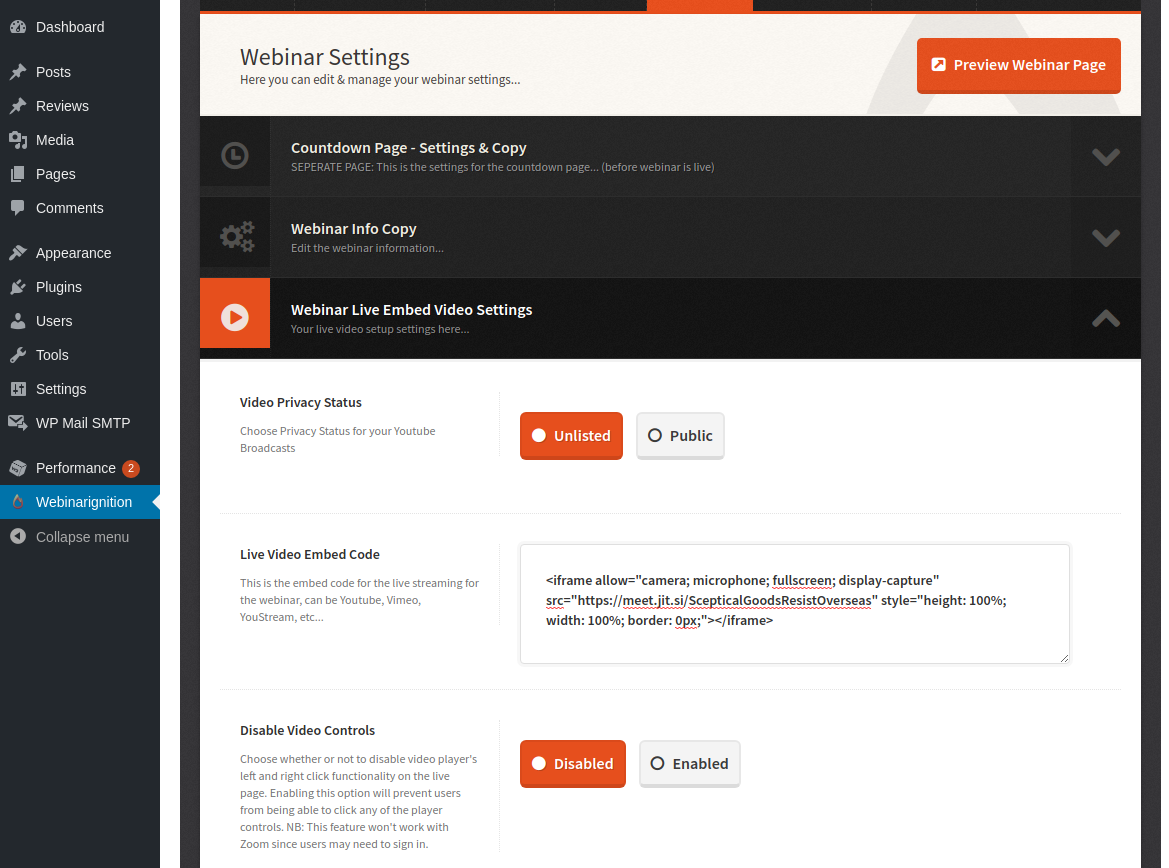Jitsi Meet Integration
How To Integrate Your Jitsi Meetings Into Webinarignition
Amir
Last Update hace un año
Update 03/2024: Unfortunately, embedding is only possible for 5 minutes. So Jitsi is no longer usable within WebinarIgnition live webinars.
We will built our own streaming soon. Use ZOOM meeting until finished.
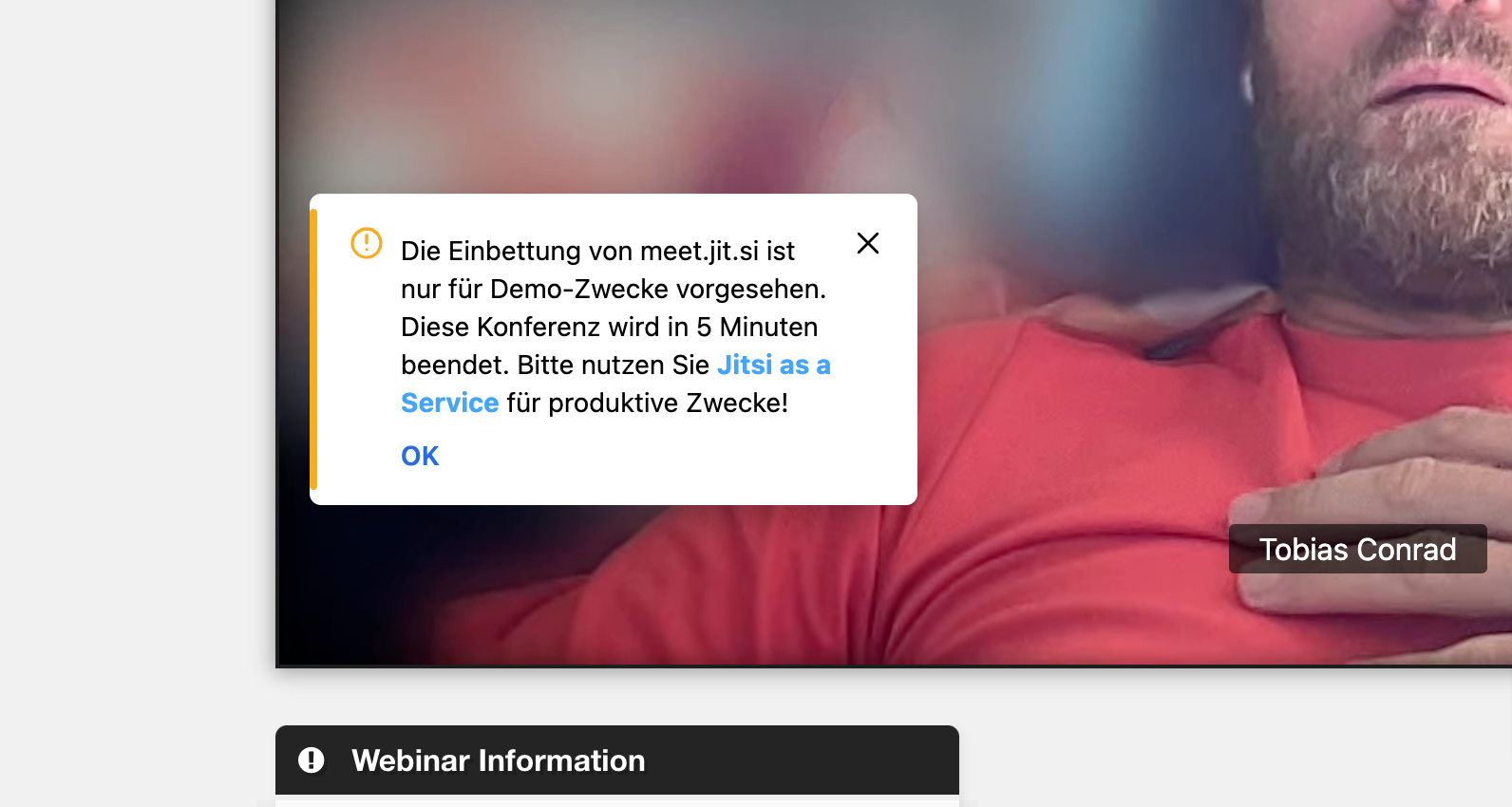
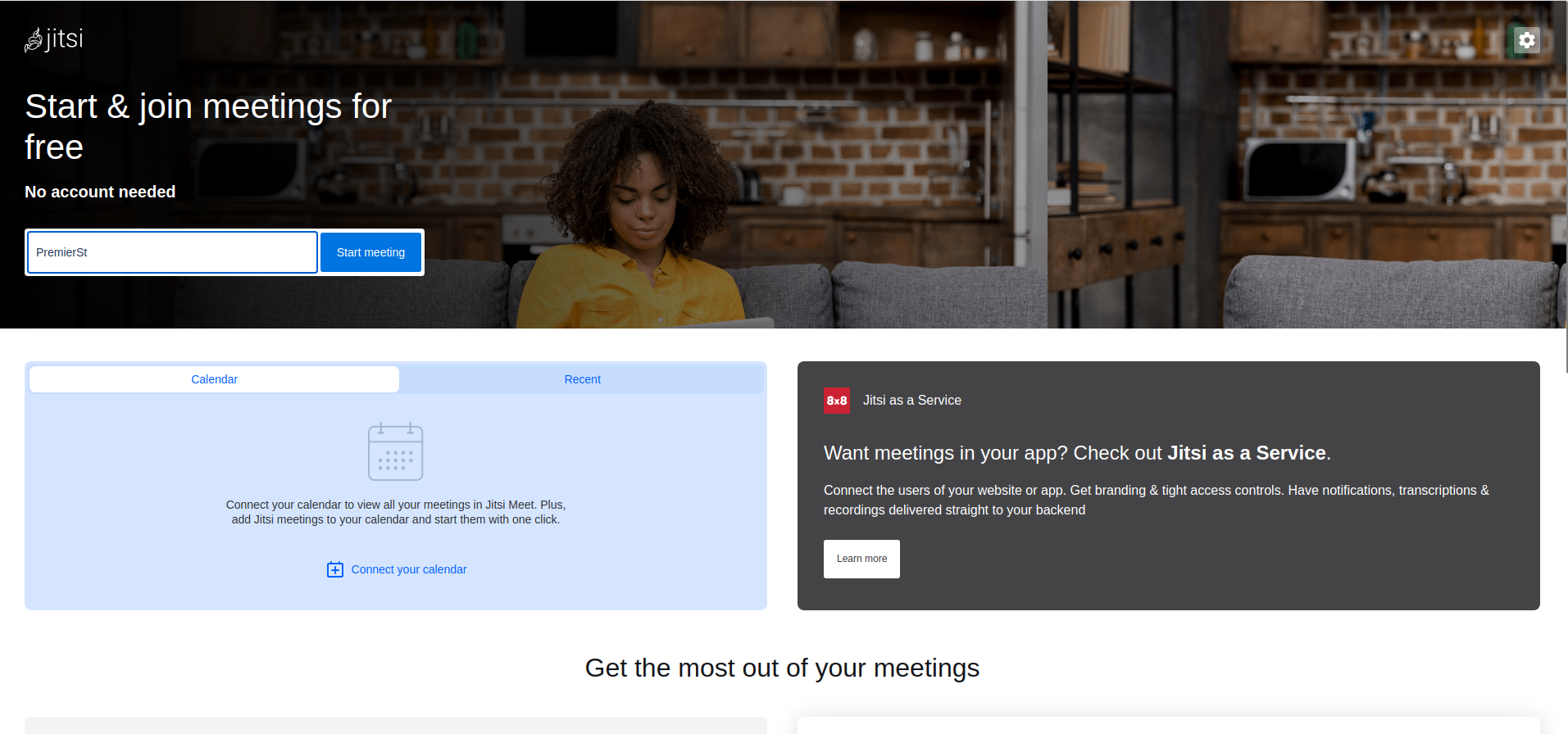
To use Jitsi for your video livestream within Webinarignition, first create your jitsi meeting. You can do this by going to https://meet.jit.si/
and giving your meeting a name then clicking on "Start Meeting". You will be redirected to the meeting page.
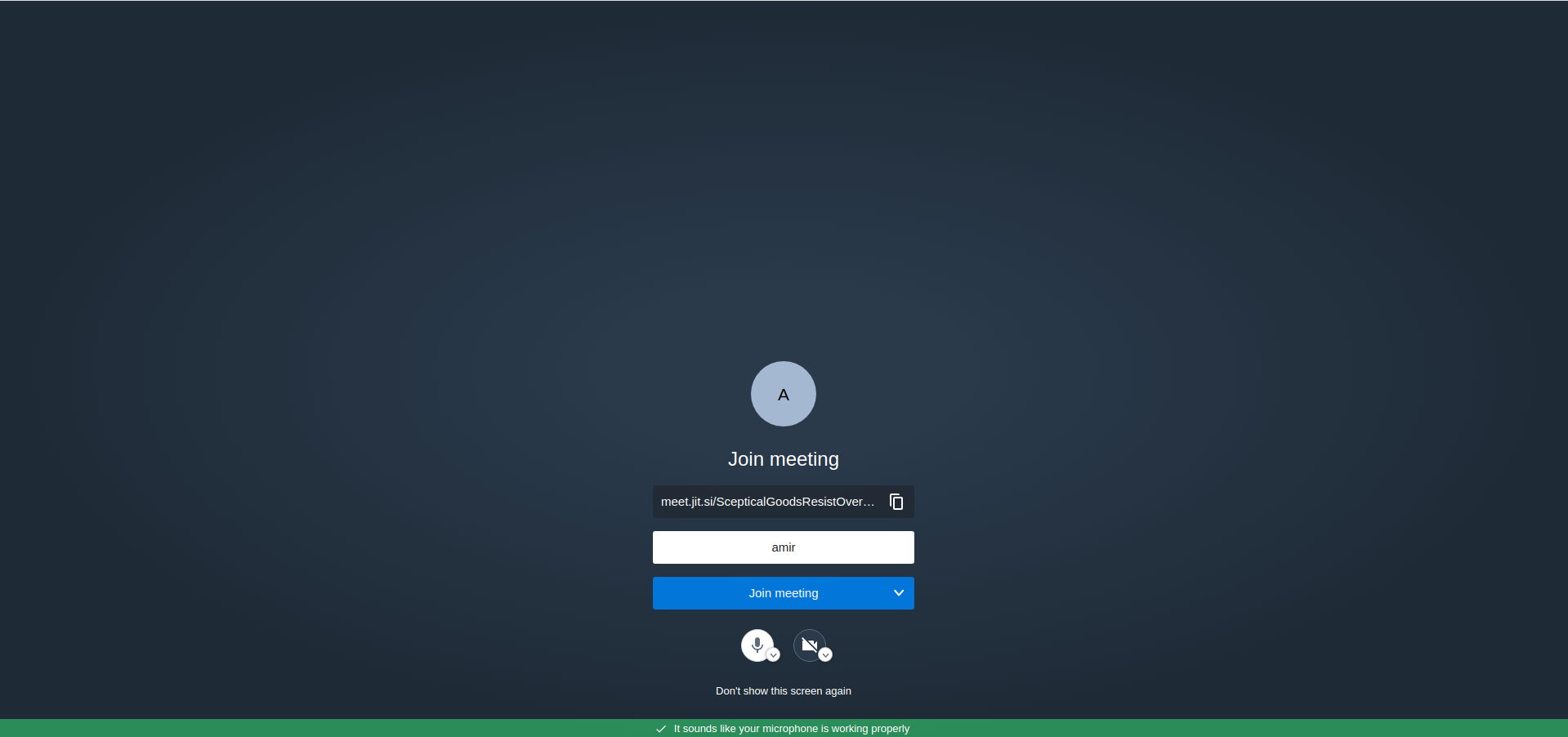
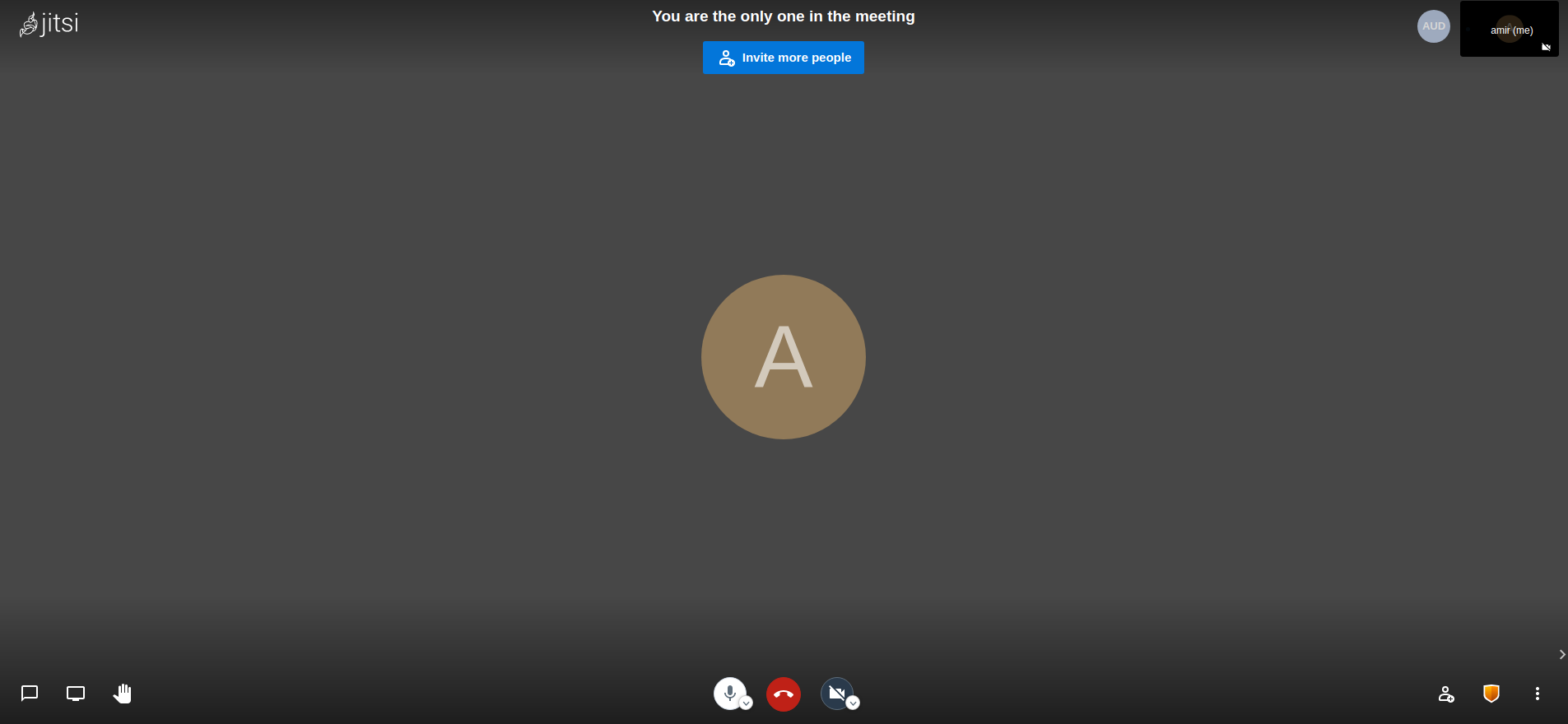
Once you've joined your meeting, click on the menu icon on the far-right-bottom of your screen, then select "Embed meeting." This is the raw html code you will need to paste into Webinarignition. Once you have this code, head over to your Live Webinar settings in Webinarignition. Scroll to the "Webinar Live Embed Video Settings" section and paste the html code from Jitsi in the "Live Video Embed Code" field. Your livestream will now be viewable from your Webinarignition webinar page.