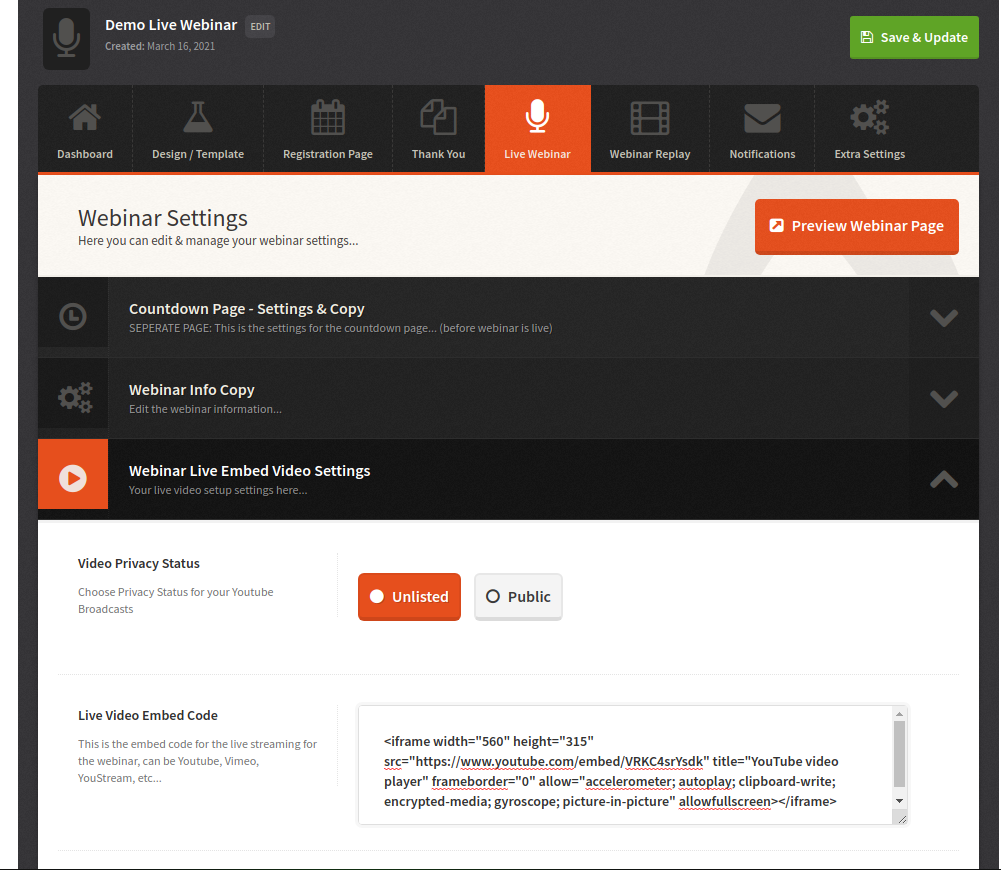Youtube Live: Setting Up A Live Webinar
with screen share for free
Rinu Roy
Last Update setahun yang lalu
Needed
- 50 Subscribers in channel when streaming from desktop
- If you want to stream from YouTube's mobile app directly, Youtube Live requires that you have 1,000 subscribers.
- Activation takes 24 h
Good thing they provide screen sharing, see video at the end of the article.
Here we will be covering how you can connect Youtube Live with WebinarIgnition. (You can use any live streaming service that allows for an embed code (even Facebook Live- a pre-recorded webinar video - or any video for that matter...)
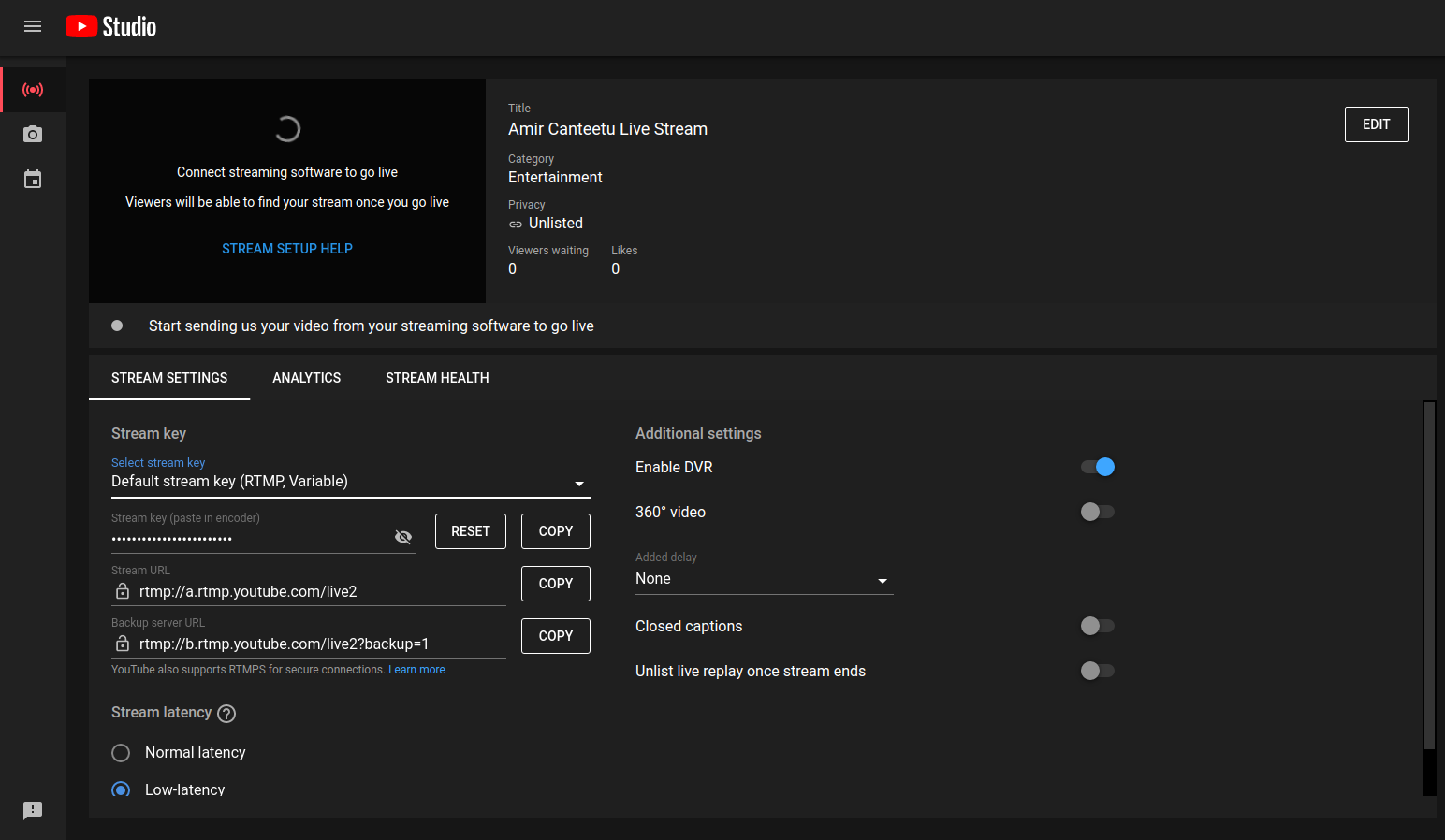
You have two options on how to stream your webinar on Youtube: you may use a webcam, or an encoder (streaming software like OBS Studio). The best (but more involved option) is to use an encoder since wth it you can
- Share your screen
- Use external audio and video hardware
- Manage an advanced production (like multiple cameras and microphones)
Click here to view a detailed guide on how to use encoder software with Youtube.
If you choose to use your webcam, click on the webcam icon on the left-hand-side menu to configure your settings.
Once you have gone live, simply go to the url of the live stream, click the Share button, and on the following pop-up modal choose "embed" and copy the html iframe code.
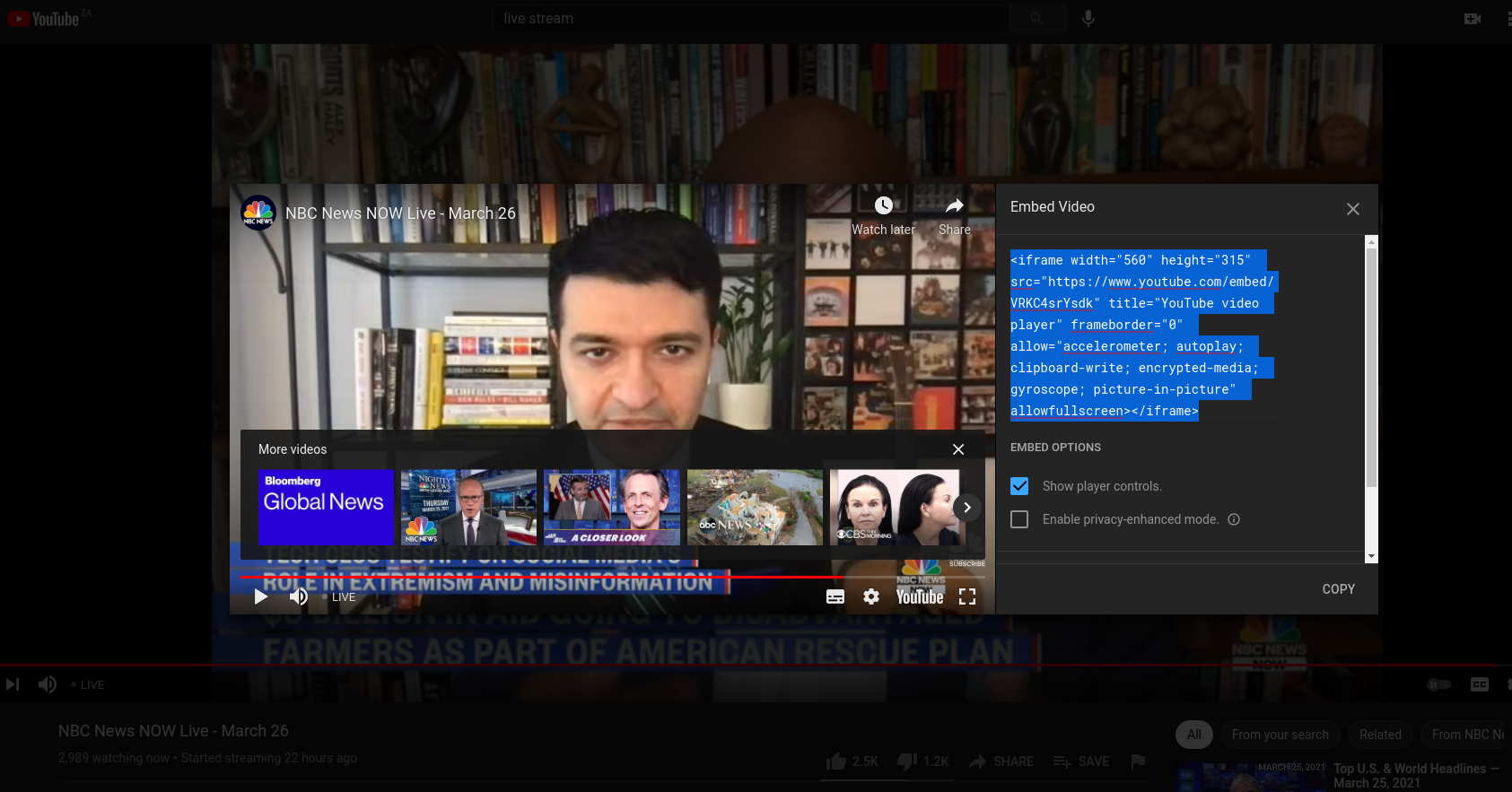
To do this, navigate to the Live Webinar tab of your webinar's settings, then scroll down to the "Webinar Live Embed Video Settings" section. Now paste the embed code in the "Live Video Embed Code" field.